This Alert will monitor the Leads and Prospects and notify you to know when number of Leads and Prospects is above the number that you have defined. This Alert will help to ensure that the Salespeople do not have too many leads and prospects on their plate.

To set up the Leads and Prospects Above Threshold Alert, please follow the below steps:
1. Navigate to the Alerts from the Navigation Panel on the left-hand side of your screen and click the Alert Settings on the top right corner of your Alert Center.


Note that you can also add the Alert by navigating to Bell notification on the right top of the page and click Gear icon.
 2. Click (+) Add Alert button found on the top right-hand corner of the My Alerts dialog.
2. Click (+) Add Alert button found on the top right-hand corner of the My Alerts dialog.
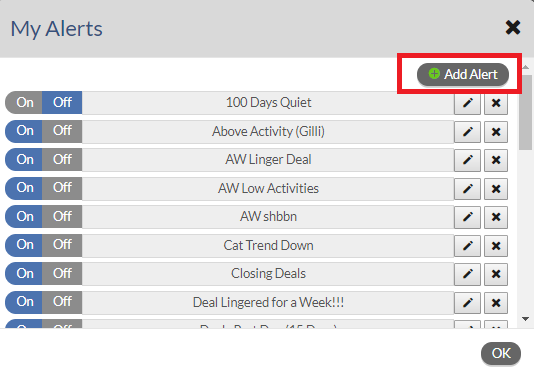
3. Select Leads and Prospects Above Threshold and click Next. Note that you will not see the Next button until an alert is selected.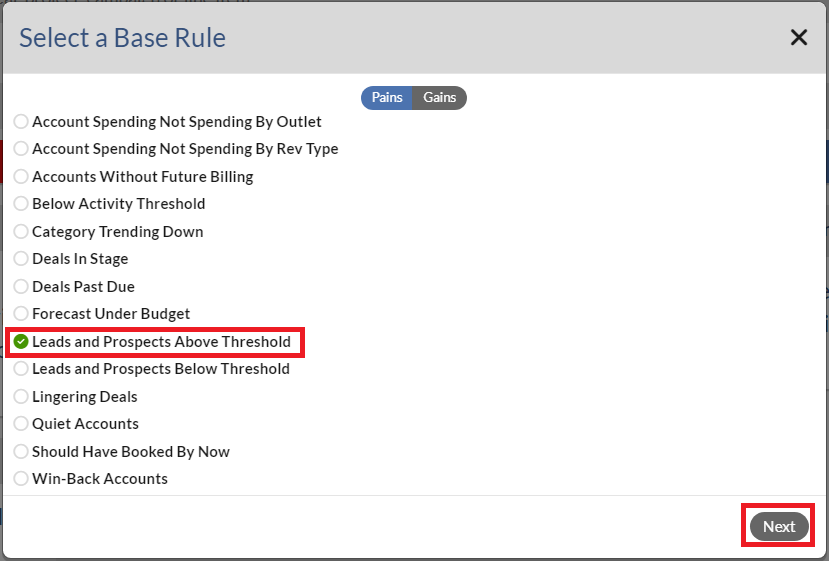 4. Configure each of the options and click Next.
4. Configure each of the options and click Next.
Notes:
- If you are manager, Salespeople filter are available to select. You can select the Salespeople names that you wish to monitor their Leads and Prospects. If you are an AE, you should see your name next to Salespeople* by default.
- You will not see the Next button until all required fields are filled out.
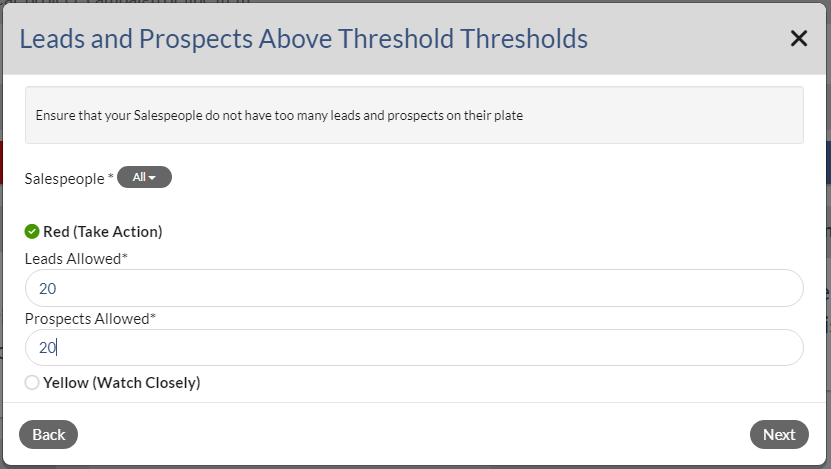 5. Give your alert a name that is meaningful to you and then click Save. Note that you will not see the Save button until a name is entered.and click Save.
5. Give your alert a name that is meaningful to you and then click Save. Note that you will not see the Save button until a name is entered.and click Save.

6. Click OK to close My Alerts dialog.

7. Refresh the page by pressing F5 on your key board. Then you should see the new Alert that you just added on the Alerts Dashboard. Note that if the new alert doesn't show on the Dashboard, this means no data falls into the Alert 's critiria that you have defined.
8. To view the data on the Alert, click the Alert name on the Dashboard.
9. On the Aler's result page, click the Actions button to add an Activity or send an email to your Salesperson. Note that Send Email option is only available for managers.
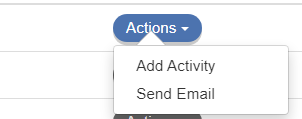
10. you can export the alert result into the Excel file by clicking on .CSV button on the right top of the screen.
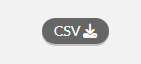
Notes:
- You may see the number next to either the Alerts on the left Navigation Panel or Bell notifications on the right top of page. This is the number of new Alerts that you haven't viewed. Once all the new Alerts have been viewed, the number should be removed. To view the Alerts, you can either navigate to Alerts on the left navigation pane or Bell notificaitons and then click on the Alert that you wish to view.
Alerts on the left menu pane.

Bell notifications on the right top of the page.

- To edit, delete or turn the Alert On/Off , please view this article.
