This alerts will notify you when Deals stay in some Sales stages longer than the period of time that you have defined. This helps to ensure that Deals are actively moving through the sales pipeline and generating revenue. The Alert result will show the below information.
- Salesperson name.
- Deal name.
- Total of Deal amount.
- The number of days that Deal has stayed on that stage.
- The stage that Deal is currently in.
- Account name.
- The number of days since the Deal was created.
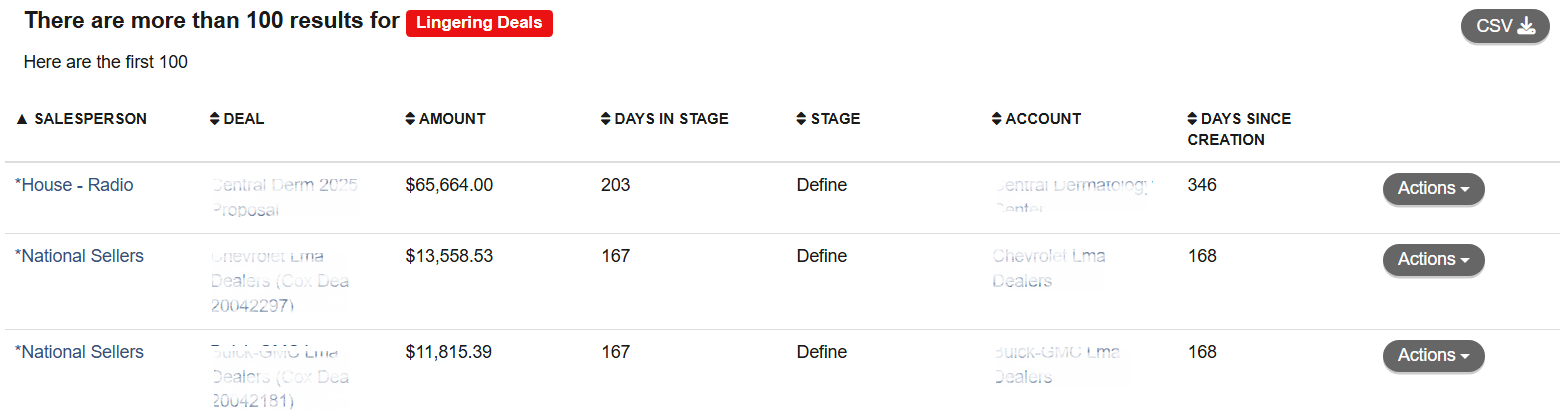
To set up the Lingering Deals Alert, please follow the below steps:
1. Navigate to the Alerts from the Navigation Panel on the left-hand side of your screen and click the Alert Settings on the top right corner of your Alert Center.

 Note that you can also add the Alert by navigating to Bell notification on the right top of the page and click Gear icon.
Note that you can also add the Alert by navigating to Bell notification on the right top of the page and click Gear icon.
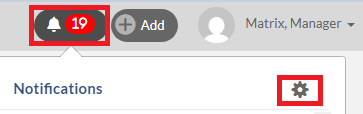
2. Click (+)Add Alert button found at the top right-hand corner of the My Alerts dialog.
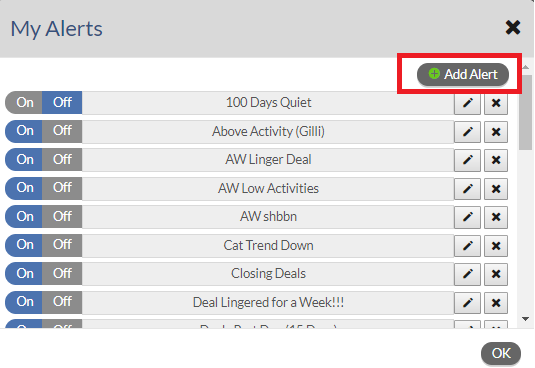
3. Select Lingering Deals and click Next. Note that you will not see the Next button until an alert is selected.

4. Configure each of the options below and click Next. Note that you will not see the Next button until all required fields are filled out.
- In stages *: select the Deal's stage that you wish to be notified.
- Offices *: select the Office name that you wish to monitor.
- Owerd by *: select the Salespeople names that you with to monitor.
- Red(Take Action) /Yellow(Watch Closely): select the color that you wish the Alert to be triggered as.
- In stage longer than *: enter the number of days or weeks that you wish the Alert to notify.
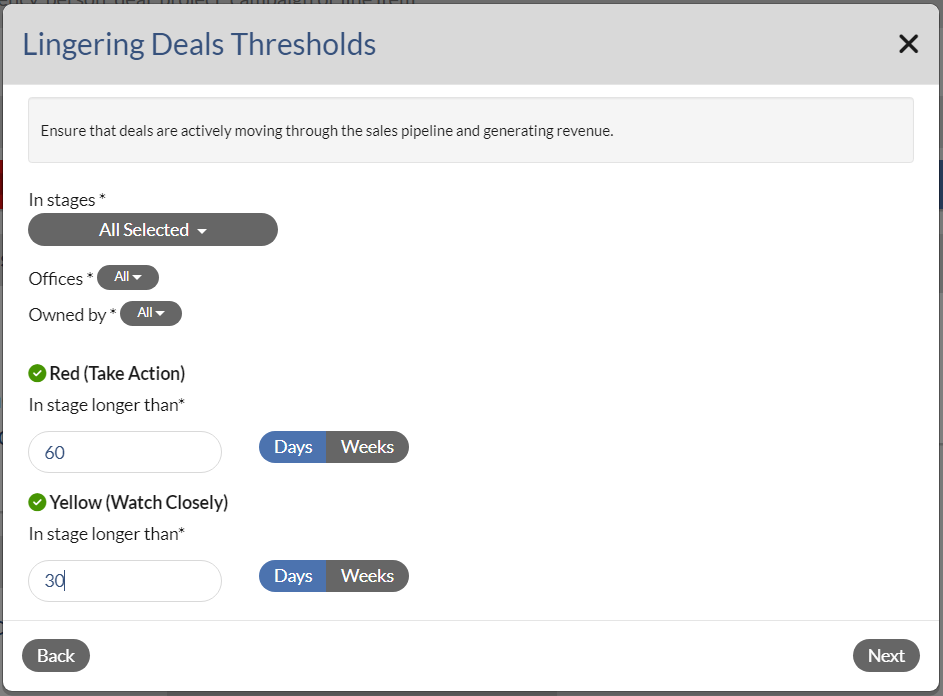
5. Give your alert a name that is meaningful to you and then click Save. Note that you will not see the Save button until a name is entered.and click Save.
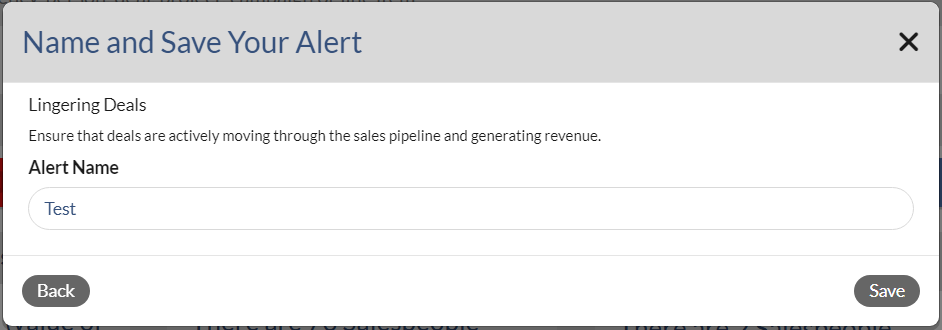
6. Click OK to close My Alerts dialog.

7. Refresh the page by pressing F5 on your key board. Then you should see the new Alert that you just added on the Alerts Dashboard. Note that if the new alert doesn't show on the Dashboard, this means no data falls into the Alert 's critiria that you have defined.
8. To view the data on the Alert, click the Alert name on the Dashboard.
9. On the Aler's result page, click the Actions button to add an Activity or send an email to your Salesperson. Note that Send Email option is only available for managers.

10. you can export the alert result into the Excel file by clicking on .CSV button on the right top of the screen.

Notes:
- You may see the number next to either the Alerts on the left Navigation Panel or Bell notifications on the right top of page. This is the number of new Alerts that you haven't viewed. Once all the new Alerts have been viewed, the number should be removed. To view the Alerts, you can either navigate to Alerts on the left navigation pane or Bell notificaitons and then click on the Alert that you wish to view.
Alerts on the left menu pane.
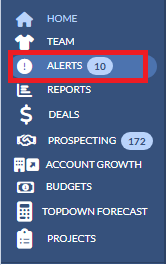
Bell notifications on the right top of the page.

- To edit, delete or turn the Alert On/Off , please view this article.
