Matrix makes it easy to take the Activities that you're recording in Matrix, and sync them to your Outlook calendar.
To save Activity into Outlook while adding a new Activity
1. To add an Activity, click (+)Add button and select Activity.
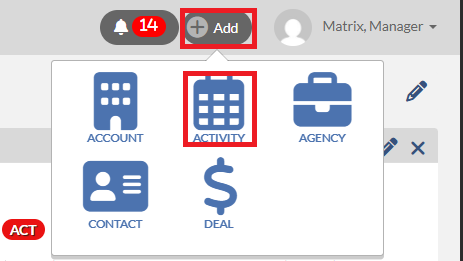
2. On the Add an Activity dialog, please fill out all the necessary information and click the checkbox for “Download to my calendar” located just above the Notes textbox.
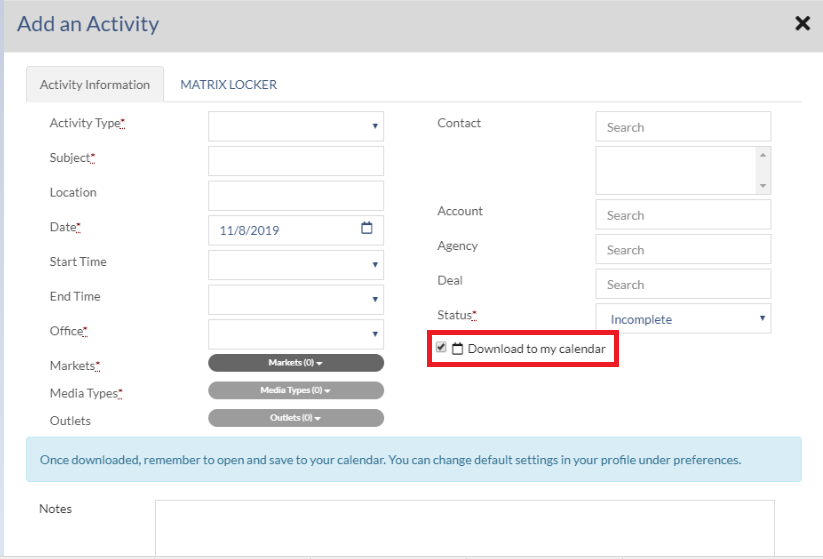
3. Click Save or Save & Add Another button if you wish to add another Activity. After the Activity is saved, the iCalendar file will be downloaded into your local computer.
4. Click the download button on your browser and then click the .ics file that you just downloaded. Then Outlook window will display. Note that if you don't see .ics file from your browser, please go to Downloads folder and double-click on the .ics file to open it. By default, the file should be saved into Downloads folder.

5. On Outlook window, click Save & Close button to save activity into the calendar.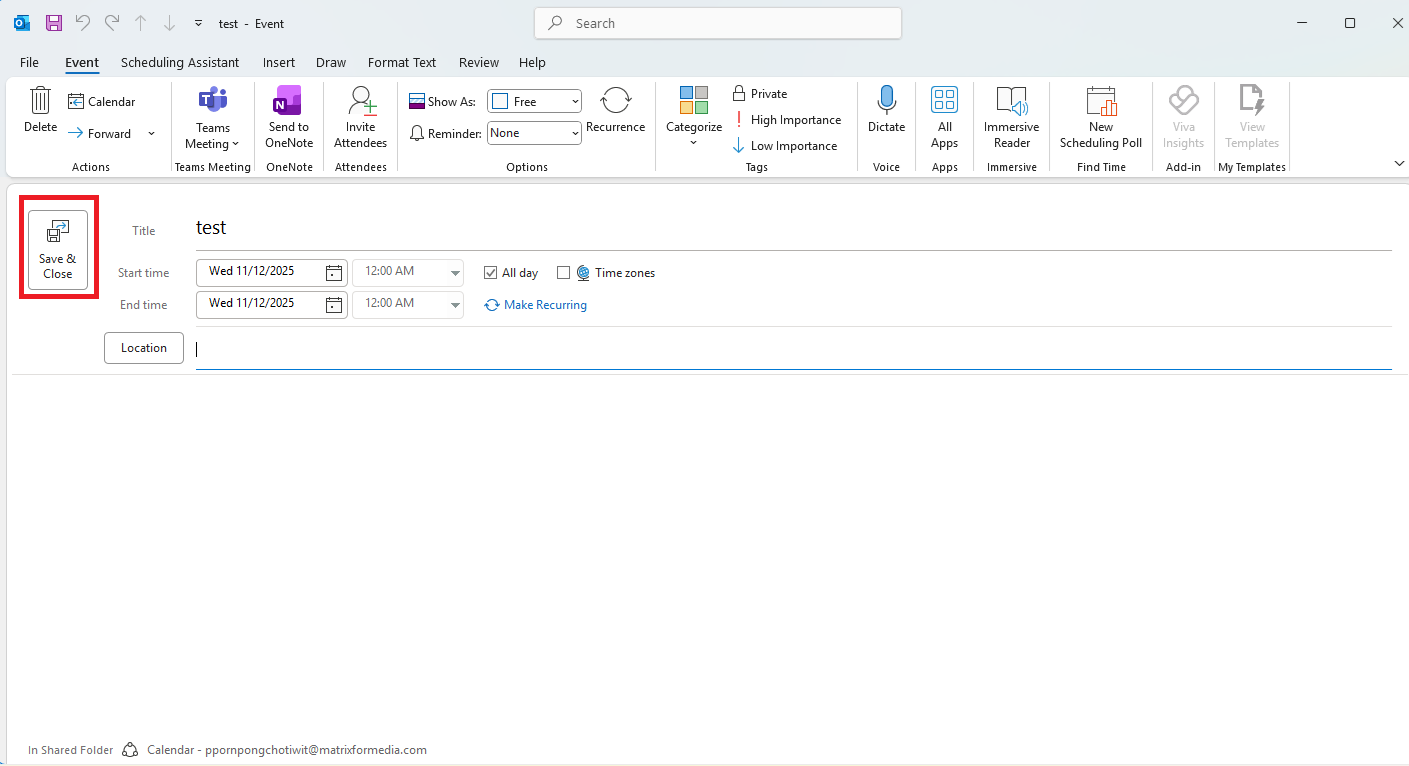
To save Activity into Outlook while editing an exiting Activity
On the Activity profile, click download button on the top right of your screen. Then you can follow the step#4 and following steps on the above section to import the iCalendar into your Outlook calendar.
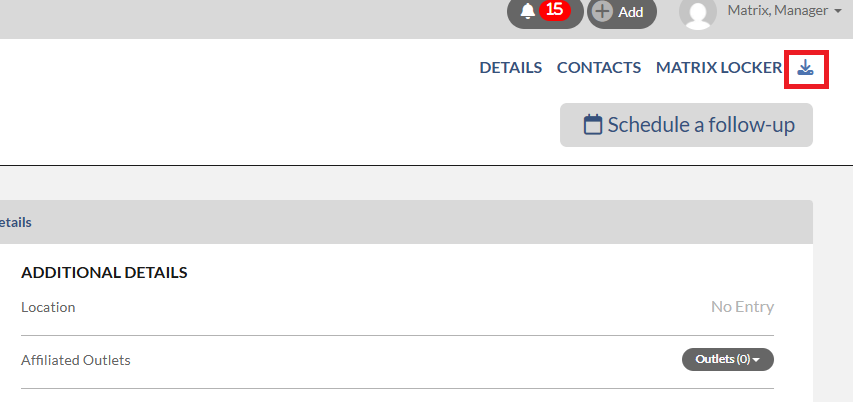
To set the default of the Download to my calendar checkbox
If you always download new activity into Outlook calendar, we highly suggest setting the default of the Download to my calendar checkbox to always be selected on the Add an Activity dialog. Please follow the below steps:
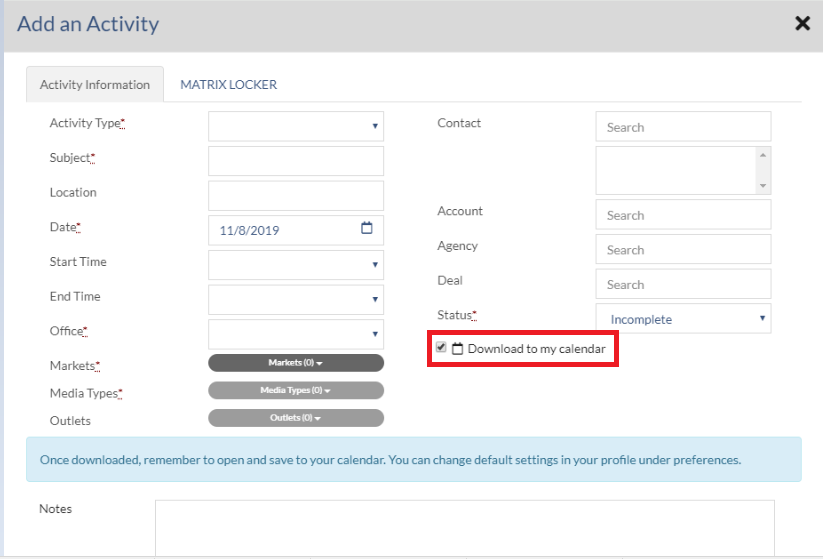
1. Click on Profile from the Navigation Bar. 2. Navigate to the Preferences tab.
2. Navigate to the Preferences tab.
3. Set the option for “Automatically download new Activities to my calendar” to On.
