The Multi-Year Sales History Report allows you to see your booked dollar across multiple time periods so that you can spot trends in business.
To create the Multi-Year Sales History report, please follow the below instructions:
- Please navigate to Reports on the menu bar.
- Click the Revenue tab.
- Click the Multi-Year Sales History Report link.
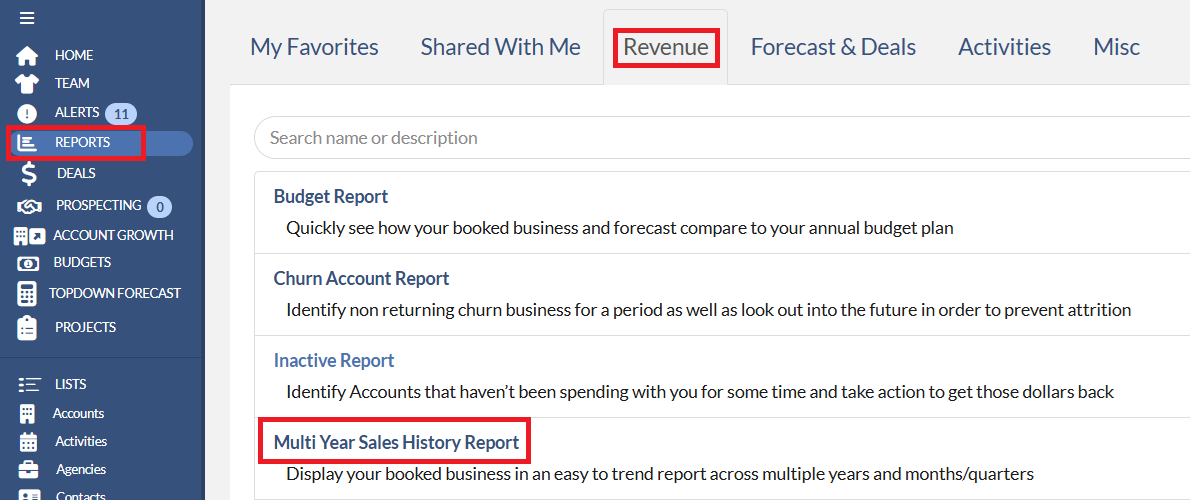
On the Options screen, you will be presented with the below options to build your report.
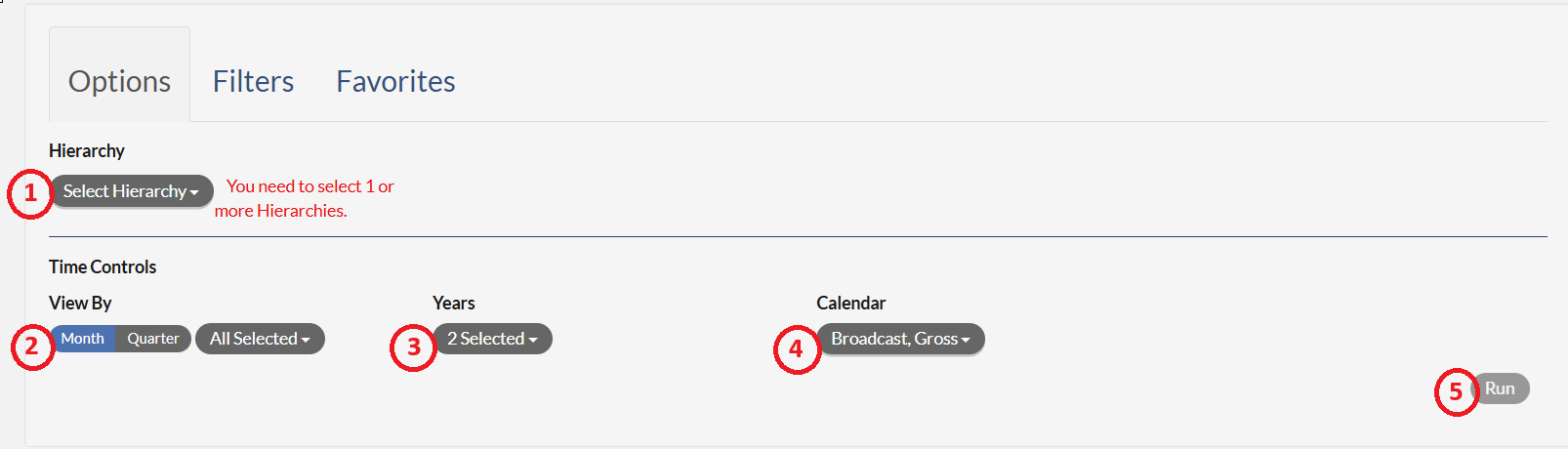
- Hierarchy Selection - in this drop-down you may select the attribute(s) that are to be on the report.
- View By Selection - in the toggle select the view of Month or Quarter. In the drop-down next to the toggle, you may select which years or quarters you would like to review.
- Years Selection - in this drop-down you may select what year(s) the report will show.
- Calendar Selection - in this drop-down you may select what calendar type the report will utilize.
- Run Button - once all options have been selected, clicking the Run button will run the report.
Clicking the Filters tab will allow you to select or not select various data points or groups within the report.
 Once the report is run, the screen will display the report based on the Options and Filters selected. A view like the one below will appear.
Once the report is run, the screen will display the report based on the Options and Filters selected. A view like the one below will appear.

- Show Option-clicking this button will show the Options and Filters dialog to edit the report and allow you to re-run the report.
- Hide Chart - clicking this button will remove the chart from the view.
- Chart Field - the report will display a line chart showing the trending over the time frame that was selected.
- Favorite Icon - clicking the Star icon will allow you to save the report as a favorite. Once saved as a favorite, the report can be shared with other users. Please click here for the instruction.
- Download - in the drop-down a user can select to export the data in either a .csv format or Microsoft Excel format. Clicking the icon next to the drop-down will download the report in the selected format.
- Report Data - the table at the bottom of the screen is the data from the report. The Multi-Year Sales History Report is formatted so that the hierarchy is on the far left, followed by the years, the total for the line, and then the dollar value for each time frame unit (month or quarter) that was selected.
