The Ranking Report allows you to see where revenue is coming from for the top performing or bottom performing attributes. The Ranking Report will allow for some basic analysis on year over year rankings to find areas of growth or decline.
To create the Ranking Report, please follow the below instructions:
- Please navigate to Reports on the menu bar.
- Click the Revenue tab.
- Click Ranking Report link.
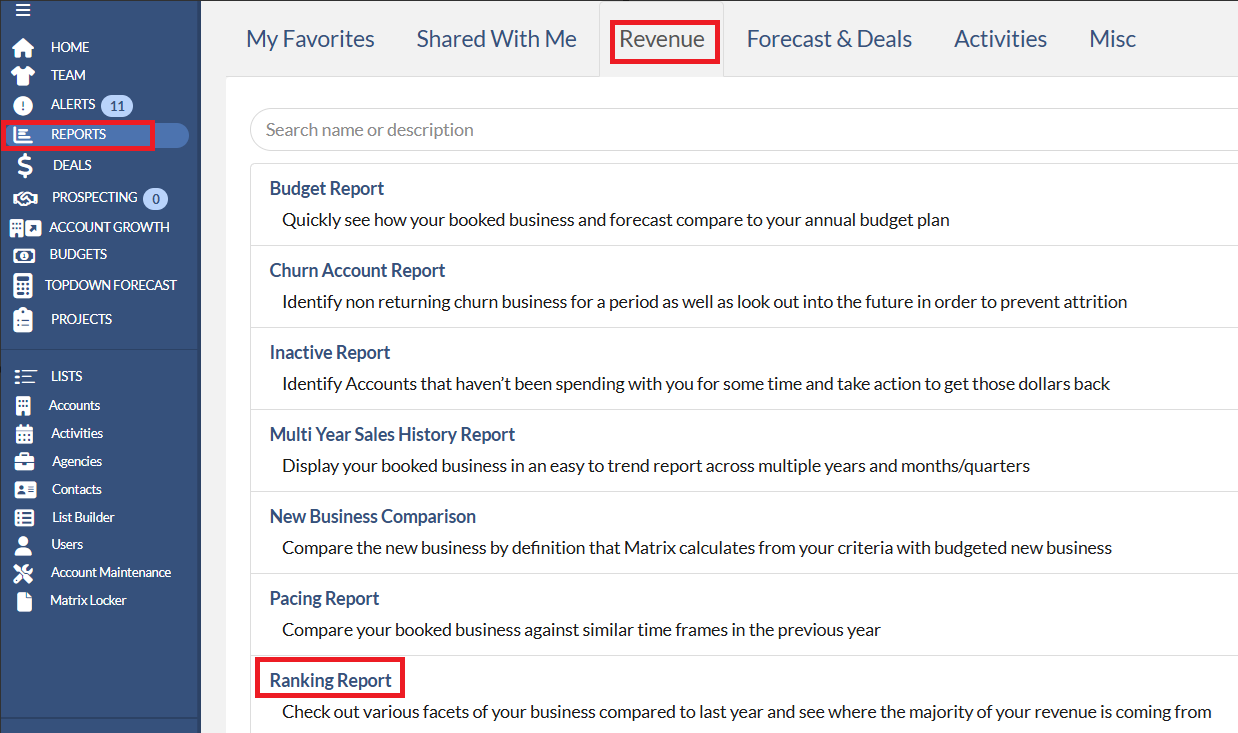
On the Options screen, you will be presented with the below options to build your report.

- Hierarchy Selection - in this drop-down you may select the attribute(s) that are to be on the report.
- Calendar Selection - in this drop-down you may select what calendar type the report will utilize.
- For Time Frame Selection - in this drop-down you may select the time frame of the report.
- Show Top Selection - in this drop-down you may select what number of ranked items you want to see, for example a top 10.
- Run Button - once all options have been selected, clicking the Run button will run the report.
Clicking the Filters tab will allow you to select or not select various data points or groups within the report.
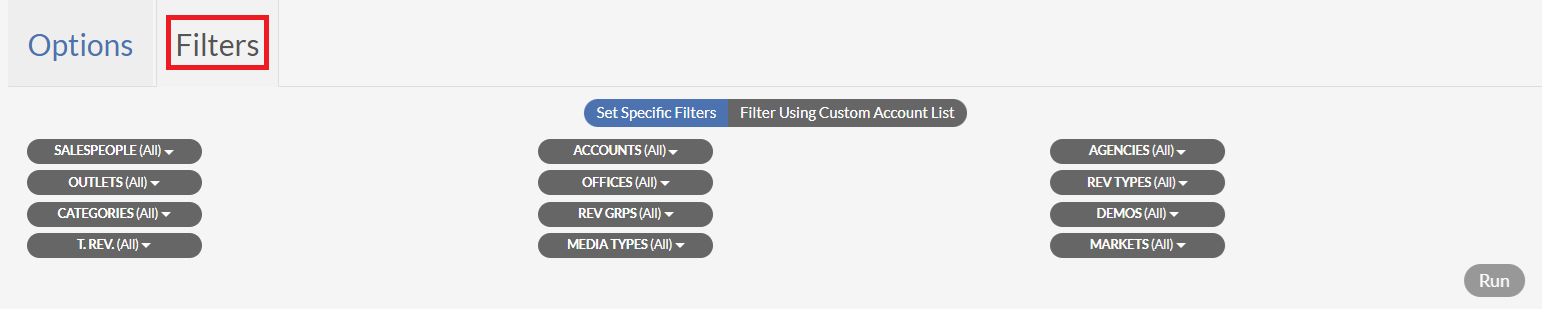
Once the report is run, the screen will display the report based on the Options and Filters selected. A view like the below will appear.

- Show Option - clicking this button will show the Options and Filters dialog to edit the report and allow you to re-run the report.
- Hide Chart - clicking this button will remove the chart from the view.
- Chart Field - the report will display a line chart showing the trending over the time frame that was selected.
- Favorite Icon - clicking the Star icon will allow you to save the report has a favorite. Once saved as a favorite, the report can be shared to other users.
- Download - in the drop-down a user can select to export the data in either a .csv format or Microsoft Excel format. Clicking the icon next to the drop down will download the report in the selected format.
- Page Navigation - utilize the arrows or the box with the page number to move around to multiple pages of the report.
- Report Data - the table at the bottom of the screen is the data from the report. The Ranking Report is formatted so that the hierarchy is on the far left, followed by the following columns:
- TY$ - based on the time frame selected, the dollars for this year.
- TY% - based on the time frame selected, the percentage of this attributes dollars of the total.
- TY Cume% - based on the percentage of revenue for this year overall.
- TY Rank - the rank of the item based on total dollars for this year's time frame.
- LY Rank - the rank of the item based on total dollars for last year's time frame.
- LY$ - booked revenue for last year's time frame.
- LY% - the percentage of the items' booked dollars to the overall booked dollars from last year's time frame.
- $Diff - the difference in booked dollars from this year to last year.
- %Diff - the percentage of the difference of this year's dollars to last years dollars.
